

We love to hear from you !
Product details Parameters
Features and Applications:
1. Mainly used for metal identification and analysis of the internal structure of organizations.
2. It is the important device which can be used to study the metallographic structure of metal,
and it is also the key instrument to verify the product quality in industrial application.
3. This microscope can be equipped with photographic device which can take metallographic
picture to carry out artificial contrast analysis, image editing, output, storage, management and other functions.
Software main function:
1.Assess grade
(1)Modules table

?Click the in the tool box:
?In the module selection screen, select the need to analyze a small module
(module section explains visible Chapter 7 - case description):
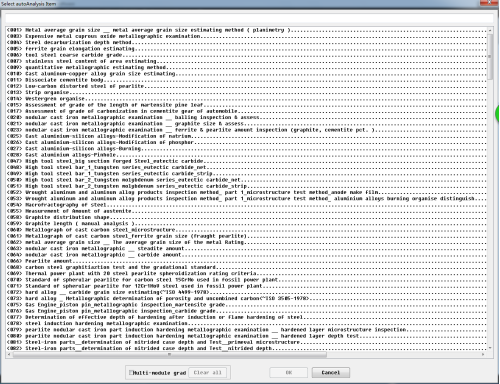
(2)Compare ratings Principle:
In comparison rating interface, software has three modes to choose from, each described below:
?"Full Window" mode:
Loading image, will be filled with the image display area on the right, so that the user can observe
the loaded image detail. Screenshots are as follows:
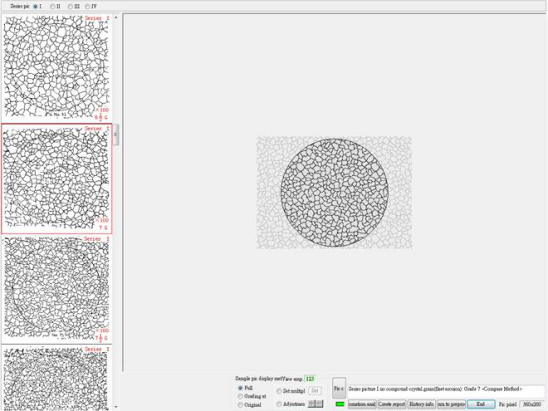
?"Atlas multiple" mode:
Loading the image, and the pattern left by the magnification power of the same size is displayed on the
screen, the user can intuitively be loaded and the chart image in the image are compared, and the obtained level.
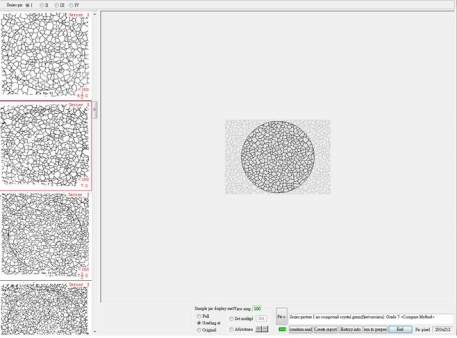
?"Original Size" mode:
Load the image, according to the size of the actual camera when, without any scaling to the display area on the right.
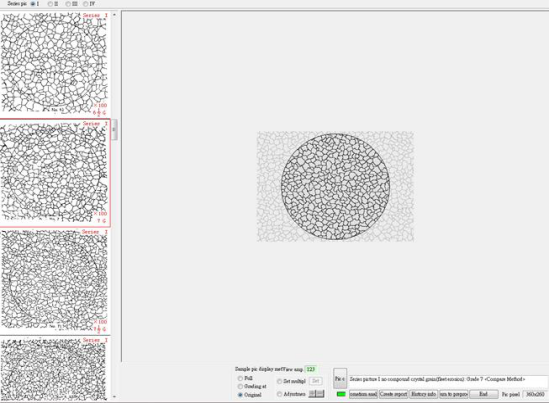
(3)Automatic rating
?Only when there is a quantitative criterion (such as formulas, percentage range, etc.) in the metallurgical standards,
the module only with automatic rating feature.
?Because the actual sample preparation, the situation is more complex images captured almost impossible to make
the same standard atlas image effects, therefore, requires the user to complete automatically when rating their own
image processing, thresholding, etc., in order to find the microstructure associate.
?Automatic rating is to identify the microstructure, as long as identify the microstructure, the rating results
necessarily correct.
2. New report

?Click the in the tool box:
?Select the desired report format
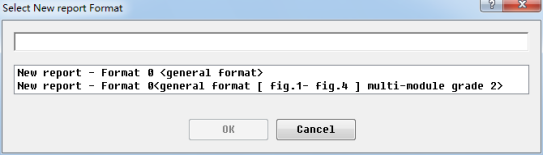
?Once selected, click "OK" to enter the editing interface of image information:
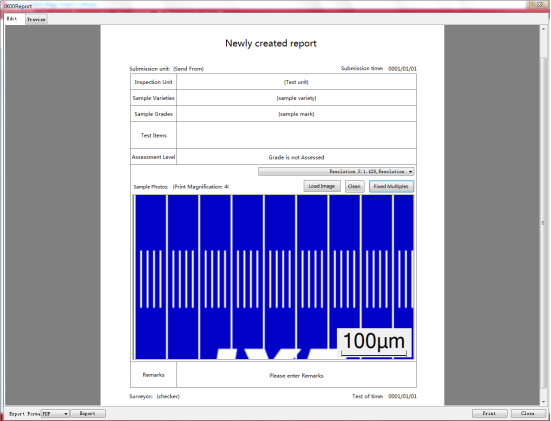
?When loading an image, you need to select the image corresponding hardware parameters

?After completion of graphic information entered, you can export the report to PDF, WORD, EXCEL three formats:
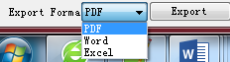
3. Open report

?Click the in the tool box:
?Select the File:
?Open the File:
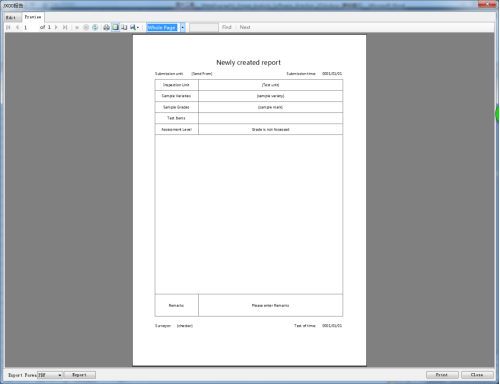
4. Image preprocessing
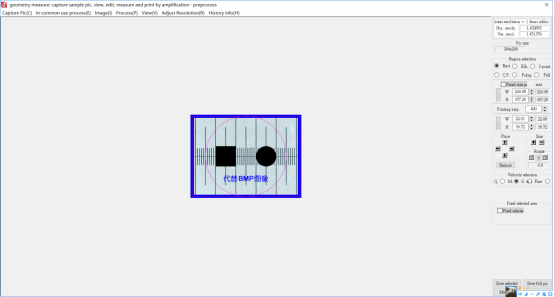
1) Commonly used treatment:
The software is often used image processing algorithms, To make a panel, Use rise more convenient.
2) Image processing:
Software provides the brushes, brightness adjustment, contrast and color adjustment, converted to gray image,
gray levels, binarization processing, automatically reverse phase, sharpen, diffusion, median filtering de-noising,
background brightness adjustment and background luminance equalization, RGB color separation, HLS color
separation, gray level transformation, balanced, logarithmic increase, index of enhancement, linear enhancement,
median smoothing and edge enhancement, edge detection, gradient, expansion, corrosion, opening operation and
closing operation, critical binarization, threshold segmentation, critical threshold, accumulation threshold, the
difference threshold, eliminate image processing tools such as a pen.
3) Regional options:
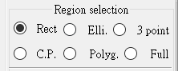
The software provides the selection tools such as, Area selection is made to drag the mouse on the diagram.
4) Scale printing:
Set fixed printing size for selection, The following example:
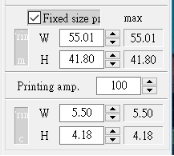
?In this case, Scale of the width and height is set to 20 mm, Print the magnification is set to 100 times, Check the
 Will appear the following effect:
Will appear the following effect:
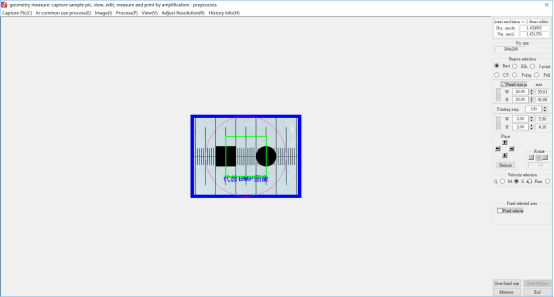
?According to the micrometer scale visible on the map, Green, the actual width of the rectangular area and the
height is 200 us,Pour the push back(200um×100=20mm), Initial setup and the actual effect is the corresponding.
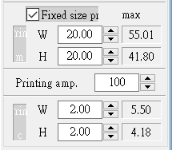
?Select , The above the choice of the regional image stored in hard disk, After insert the image,
, The above the choice of the regional image stored in hard disk, After insert the image,
print it out, with straightedge measuring area of whether the width and height of 20 mm
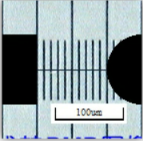
5) District mobile:
The software provides a tool such as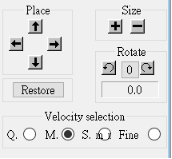 , Can be mobile, rotary district, also can adjust the speed of the district.
, Can be mobile, rotary district, also can adjust the speed of the district.
6) Set the pixel selection:
Can set district wide high pixel number, and then for selection.
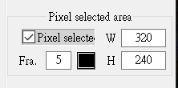
7) Save selection or full figure:
District part can be saved as a BMP or JPG image, save time, can set the print magnification of the image, can draw on figure scale,
add text, draw the arrow, etc.
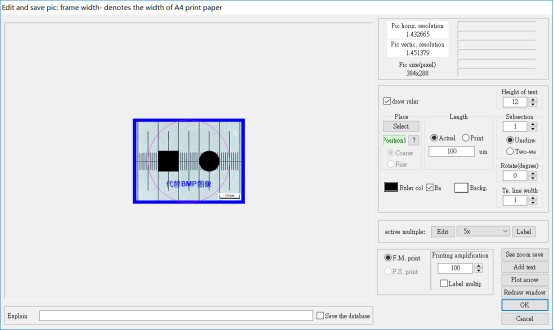
5. Geometrical measurement

?Click the in the tool box:
?First enter the image pre-processing interface
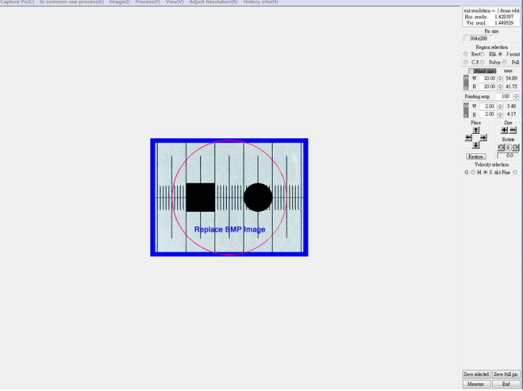
?Click on "Measure" button to enter the geometric measurement interface. This module provides a distance, rectangle, circle,
polygon, angle, angle between two lines a variety of measurement tools, line, curvature, etc., can be done to measure the basic geometry:
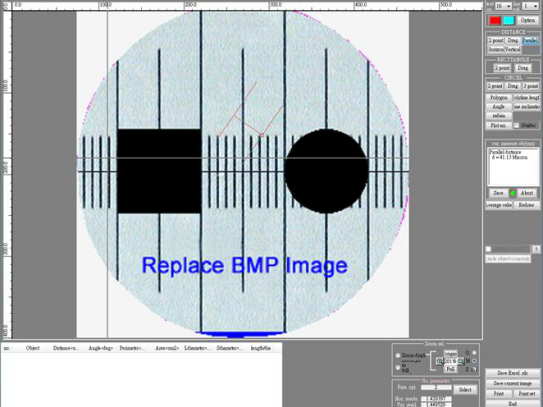
6.View Gallery

?Click the in the tool box:
?Select Gallery in the list:
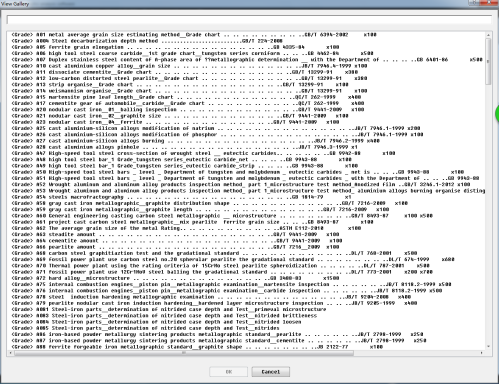
?View Gallery:
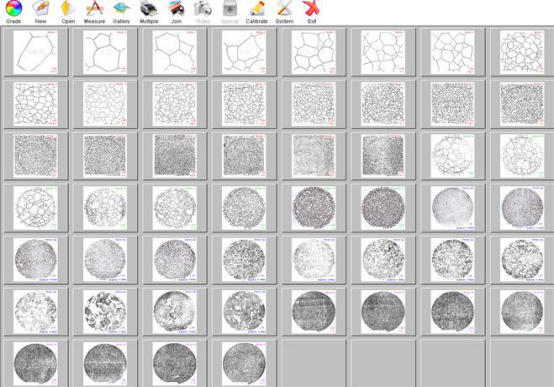
7. Fixed Multiple Print

?Click the in the tool box:
?You can load some images and theirnote in this module:
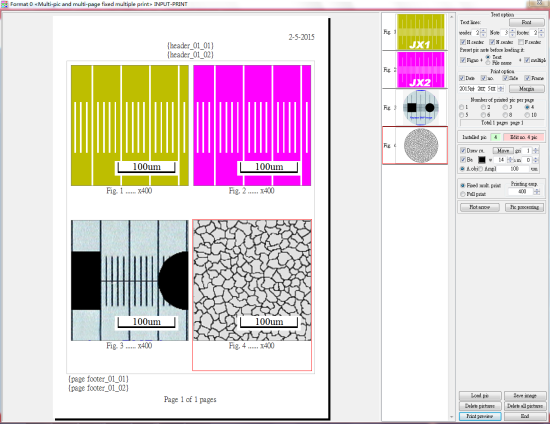
?Move the mouse to the header, text area below the image, while the footer, the cursor will change,
then click the right mouse button to bring up the text edit box.
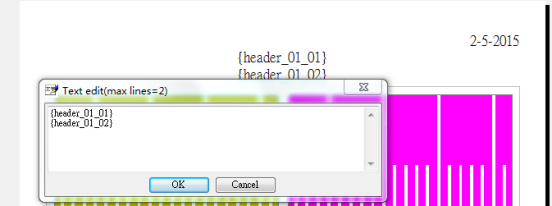
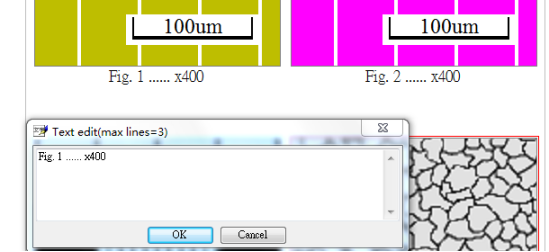
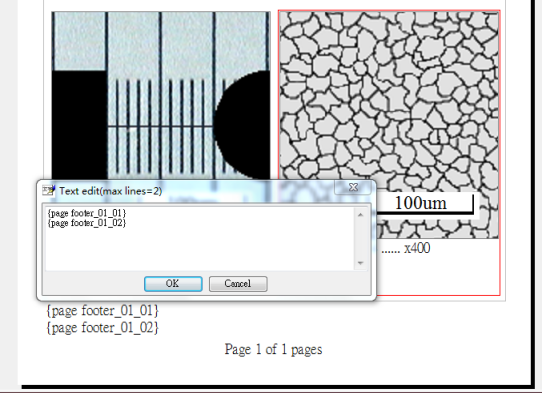
8.Image composed:

?Click the in the tool box:
?Click the "Load pic" button on the interface, select the desired image into the folder:
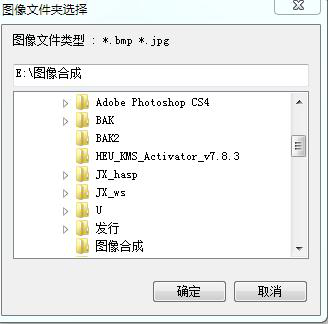
?After selecting the folder, click "OK" to enter the image synthesis of the main interface:
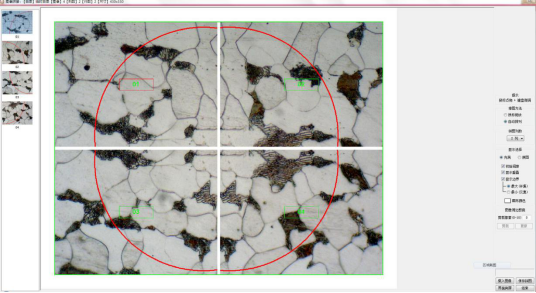
?After the image is loaded, displayed in the list on the left (see figure above), right-click on a sheet
image, the maplike deleted from the list:
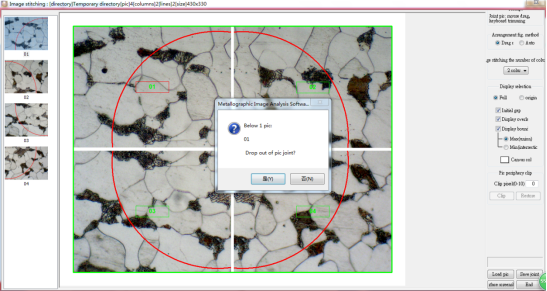
?Sort Figure Method: This software provides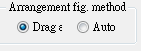 two kinds of ways to arrange map image row.
two kinds of ways to arrange map image row.
If you select the "drag and drop", the user can use the mouse to the left side of the image in the image list and
drag it to the appropriate position; if you select "Auto Arrange", the software will list on the left of the image is
automatically arranged in the area to the right of the puzzle.
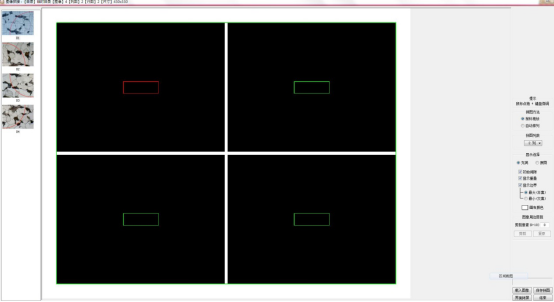
(The figure is select the "drag and drop" interface when)
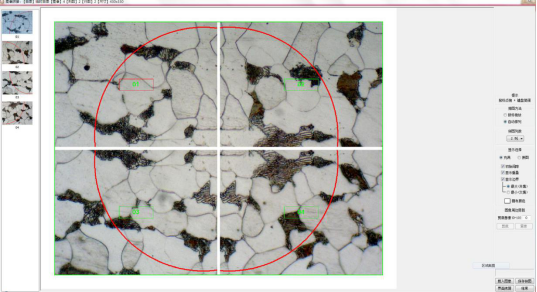
(The figure is to select "Auto Arrange" screen time)
?Number of puzzle columns: column adjustment puzzle, image position will change accordingly to suit the
requirements of different stitching software several preset number of columns:
?Images Move: select one of an image can be moved manually, by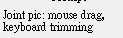
?Effect pictured above before moving, the effect moved as follows:

?Display options: Display mode to select the image or picture is full.
?Initial gap: When an image is loaded choose whether to display the gap between images.
?Display overlap: When moving images, whether to show the overlapping portion of the shadow image.
?Display border: whether to display the image of a green border.
?Canvas color: Set the color puzzle floor.
?Cut Pixel: the edges of the image can be cropped.
3.9Video equipment
?This module provides the following function keys, the following function keys can be easily loaded static image files can also be used to select the video equipment to capture an image, then the image processing, and the processed image is saved.
3.10Specific modules
Click here to enter customized special function modules.
to enter customized special function modules.
The main technical parameters
1.Achromatic Objective:
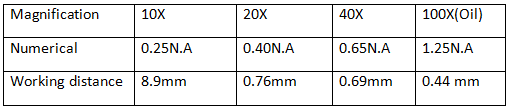
2. Plan Eyepiece:
10X (Diameter field ? 22mm)
12.5X (Diameter field ? 15mm) (pick out part)
3. Dividing Eyepiece: 10X (Diameter field 20mm) (0.1mm/div.)
4. Moving stage: Working stage size: 200mm×152mm
Moving range: 15mm×15mm
5. Coarse and Fine focusing adjusting device:
Coaxial limited position, Fine focusing scale value: 0.002mm
6. Magnification:
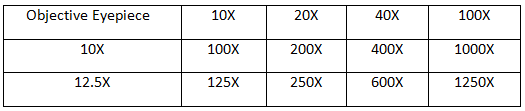
7. Photo Magnification
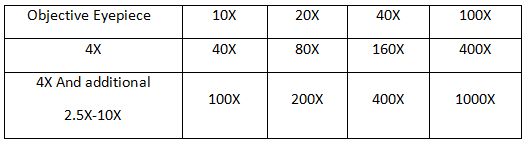

Pay attention to TMTeck
Add:#613A, LinJI Industrial Building ,No.53 of Shun Ren Road ,Lin He Industrial park, ShunYi District ,101300 Beijing ,China
Tel:86-010-8944 5181/86-010-8944 4420
Fax: 86-010-8944 4420
Email: info@tmteck-ndt.com